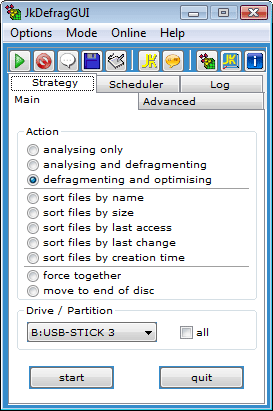- How safe is it?
- JkDefrag is based on the standard defragmentation API by Microsoft, a system library that is included in Windows 2000, 2003, XP, and Vista. All defragmenter are based on this API, including commercial defragmenter. JkDefrag is therefore very solid and there is no risk of losing data. You can stop the program at any time, it will finish the current file in the background. If your disks use NTFS then you're even safe when the computer crashes in the middle of defragging. Nevertheless, it's still a good idea to backup before defragmenting, just like with other defragmenter, because the heavy use of the hard disk may trigger a hardware fault.
- How do I specify an option, or select a single disk (folder / file)?
- The easiest way is to use JkDefragGUI, but you can also use the command line to specify options or do it via Windows. In case of using the Windows version create a shortcut to "JkDefrag.exe", open the properties of the shortcut, and add the desired command line options (for example "-a 3") or the name(s) of the disk / folder / file (for example "D:") to the end of the "target" line outside of the quotation marks. Examples:
"C:\JkDefrag\JkDefrag.exe" -a 3
"C:\JkDefrag\JkDefrag.exe" D:\
Note: In the same properties window you can select "minimized".
Note: The command line version "JkDefragCmd.exe" will exit automatically when finished.
- Where is the Stop button?
- JkDefrag can be stopped safely at any time, there is no risk of losing data or corrupting your disk. You can use all the usual ways to stop a Windows program, such as pressing ALT-F4, clicking the 'x' in the top-right corner, via the pull-down menu in the task bar, or by killing the program via the task manager or another utility. The command line program can be stopped the same way, plus by pressing CTRL-C, or BREAK.
- How to run JkDefrag automatically?
- Use JkDefrag or add it to the Windows scheduler, like this:
- Start → Control Panel → Scheduled Tasks → Add Scheduled Task
- The wizard starts, click 'Next'.
- Use the 'browse' button to select the 'JkDefragCmd.exe' program.
- Select 'daily', next, select a time, next.
- Enter a user ID / password with administrator privileges, click 'Finish'.
- How do I use the screensaver?
- See the instructions in the files chapter.
- How to run JkDefrag at boot-time?
- It's very easy to run JkDefrag automatically in the background when the computer starts via the Windows Task Scheduler:
- Start → Control Panel → Scheduled Tasks → Add Scheduled Task
- The wizard starts, click 'Next'.
- Use the 'browse' button to select the 'JkDefragCmd.exe' program.
- Select 'daily', next, select a time, next.
- Enter a user ID / password with administrator privileges, click 'Finish'.
Note: This will not defragment system files such as the page file. To do that see the links chapter for the link to Pagedefrag, a free utility by Microsoft Technet (formerly SysInternals).
- How to start minimized, or maximized?
- Make a shortcut to the "JkDefrag.exe" program, open the properties of the shortcut, find the "run" setting, and select "minimized" or "maximized".
- Why is my disk not perfectly optimised?
-
- There are many files that cannot be moved while Windows is running, because they are in use by an application, or by a service, or by Windows itself. See the "-d" command line options and the log file for more information. They can be anywhere on disk and are usually fragmented into microscopically small segments. In other words, the hard disk is not a big block of space where files can be moved at will, but thousands of little blocks bounded by unmovable data.
- A typical hard disk can easily contain tens of thousands of files, all with different sizes. What is the optimum way to organize the files into the blocks? The number of permutations is astronomical, it boggles the mind. JkDefrag doesn't even try to calculate them all. It concerns itself with only one block at a time, trying to fit only files from above the block, and limits itself to 0.5 seconds of calculating time.
So it's very unlikely, if not impossible, for JkDefrag to perfectly optimise your disk, more's the pity.
- Gaps are only filled with files from above the gap. If there are no files that fit the gap (all files are bigger) then the gap cannot be filled.
- Gaps can only be enlarged by the full optimisation if it can move whatever file is just above the gap.
- Files can only be fully defragged if there is a gap large enough to hold the entire file. If no such gap is available then JkDefrag will try to reduce the number of fragments by moving the file to the largest gaps available.
- JkDefrag maintains a "free space" area just above the directories at the beginning of the hard disk. This is by design. See the "-f" command line option to control the size of this free space.
- What are Spacehogs?
- Spacehogs are big, less important files that take up a lot of space. These files will be moved behind the end of the 'regular' files.
- Can I run JkDefrag outside Windows?
- JkDefrag is based on the Windows defragmentation library, so Windows must be started. JkDefrag can be run from a bootable Windows CD-ROM (such as BartPE, see http://www.bootcd.us/), but cannot be run from a DOS bootable floppy.
- Why use this defragger instead of the standard Windows defragger?
-
- Much faster.
- Totally automatic, extremely easy to use.
- Optimised for daily use.
- Better disk optimisation.
- Directories are moved to the beginning of the disk.
- Reclaims MFT reserved space after disk-full.
- Maintains a free space for temporary files.
- Can defragment very full hard disks.
- Can defragment very large files.
- Can defragment individual directories and files.
- Can be run automatically with the Windows Scheduler.
- Can be used from the command line.
- Can be used as a screen saver.
- Sources available, can be customized.
- Why use this defragger instead of a commercial or shareware defragger?
-
- It's free.
- Totally automatic, extremely easy to use.
- Optimised for daily use.
- Directories are moved to the beginning of the disk.
- Reclaims MFT reserved space after disk-full.
- Maintains a free space for temporary files.
- Can defragment individual directories and files.
- Can be used from the command line.
- Can be used as a screen saver.
- Sources available, guaranteed to be free of spyware, malware, nagware, and such.
|